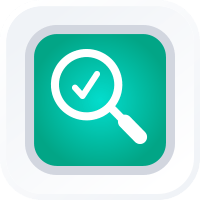
SEARCH MAPS
- How To Guide
- SEARCH MAPS
Find any location on your map in seconds, whether it’s a client’s office, a distribution center, or a delivery location—Mapline makes it that easy! You’ve got several ways to search your map, each one designed to give you quick results so your day keeps moving without a hitch. No more wasting time searching; get straight to where you need to be, fast and efficient. It’s like having a GPS navigator tailored to your business needs!
SEARCH BAR
The first option is to use the search bar on your map. Simply type in addresses or city names and watch as the map instantly displays relevant dataset locations as you type.
Whether you’re pinpointing customer locations, scouting new markets, or planning sales visits, the search bar pulls up fast results and saves you valuable time and effort.
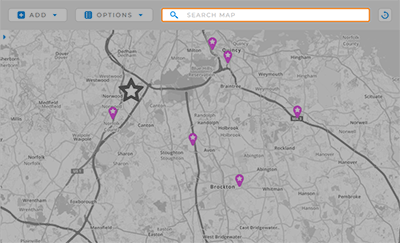

Pro Tip: Click the refresh button next to the search bar to access your search history at any time. Even better? You can quickly add your search history to a route or dataset by clicking the corresponding icons. That’s amazing!
SEARCH VIA URL VARIABLE
Effortlessly search your map with the ?search=address URL variable. Just add the address of your choice–for example, ?search=260 S 2500 W Ste 201, Pleasant Grove, UT 84062.
When you add this text to the URL in your browser, then hit ENTER, the map automatically zooms in on the location you specified.
Be sure to maintain the spaces in your address, or your search will not work correctly.
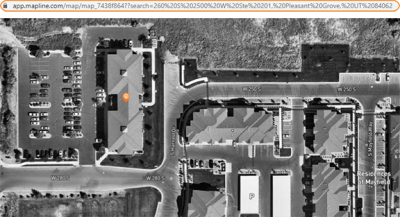

Pro Tip: Mapline offers several different URL variables that really come in handy with embedded maps. Check out how URL variables set your embedded maps apart.









