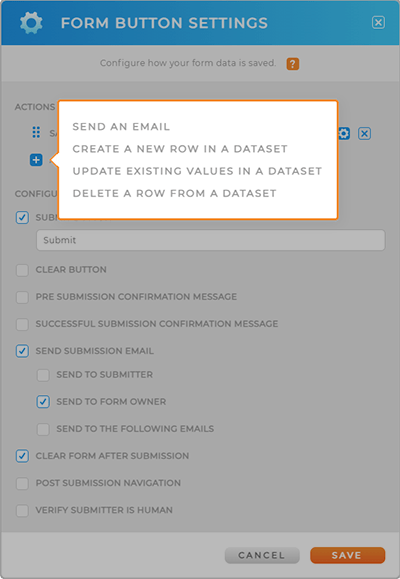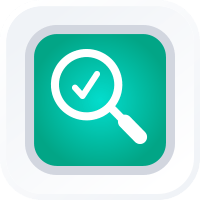
How-To Guide
TRACK ON-SITE JOB DATA
- How To Guide
- TRACK ON-SITE JOB DATA
Ready to supercharge your on-site tracking and ensure your team stays in compliance? With Mapline, tracking critical data and monitoring your team’s performance is easier than ever.
Every day, brands like yours seek ways to gain deeper insights into field activities. If you’re tired of things slipping through the cracks, team members missing essential equipment, or wondering where your budget is going, then buckle up. Our suite of automations is about to make your job a whole lot easier!
Optimize your operations and achieve unmatched efficiency that will leave your higher-ups impressed and asking for your secret sauce. et’s dive in!
Determine Which Data to Collect
Before you begin, it’s crucial to identify the specific data you need to collect from your on-site employees. This way, you can ensure your operations are aligned with your strategic goals.
What intel is essential for your success? Create a handy list to guide your journey. This will be your roadmap for collecting valuable insights from on-site employees and customers, empowering you to make informed decisions and optimize your workflow.
Here are some examples of the types of data brands often need from their on-site employees:
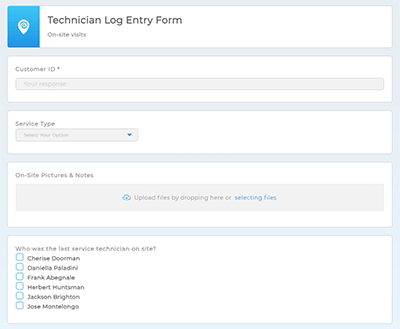
- Service details: Gather information about the type of service performed, allowing you to track and analyze the specific tasks completed by your on-site employees.
- Customer feedback: Collect feedback on services rendered or products provided to gauge customer satisfaction and identify areas for improvement.
- Time and location stamps: Capture time and location data to track the duration of on-site visits and ensure employees are where they need to be.
- Equipment usage: Monitor the usage of equipment and tools during on-site activities, helping you manage resources effectively.
- Sales visit information: For sales teams, gather data on completed sales visits, including client interactions and potential leads.
- Media attachments: Enable employees to submit images or documents related to their on-site activities, providing visual evidence or additional context.
- Client notes: Obtain notes or comments about client interactions, ensuring a comprehensive understanding of customer needs and preferences.
- Metadata: Capture additional details such as start and end times, allowing for a more in-depth analysis of employee activities.
- Compliance data: Ensure adherence to regulations or safety protocols by collecting data related to compliance with industry standards.
- Expense reporting: Streamline expense management by allowing employees to submit relevant expenses directly through on-site data collection forms.
As you can see, forms are your secret weapon for gathering data and identifying key information impacting operations.
CUSTOMIZE YOUR FORM
Now, let’s create a customized form tailored to your specific needs.
Forms empower you to collect valuable data in the field, providing real-time insights that keep you ahead of the game.
Add Questions
Design your form with targeted questions that deliver the insights you need.
For example, maybe you need to know what type of service was performed, and require technicians to submit pictures.
Or, maybe you just need to know if a sales visit was completed, and collect notes about the client your rep just visited?
All of this information is easy to collect with a form. Plus, when you keep your questions clear and to the point, it only takes your team a few seconds to fill out.
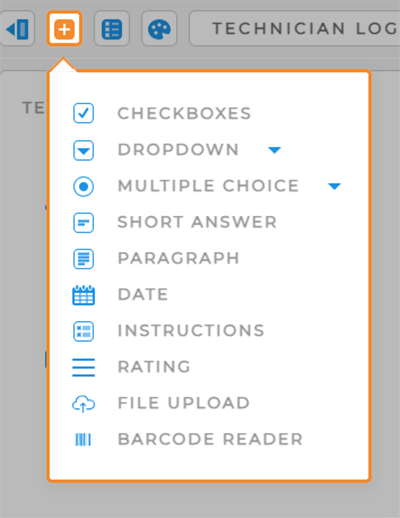

Pro Tip: Do you have multiple choice or drop-down choices already written down in a document or spreadsheet? Just copy and paste them and watch your form choices auto-fill!
Include Dynamic Questions
Boost accuracy with dynamic form questions. Dynamic questions allow you to pull data from your datasets directly into your form questions and answers.
Or, you can configure your form questions based on individual user data and form responses. This empowers you to create smart, adaptable forms that work exactly the way you need them to.
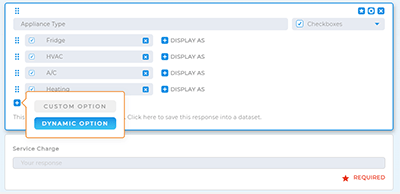
Collect Metadata
Metadata gives you deeper insight into user behavior. Capture critical details such as time and location stamps, start and end times, and other relevant data.
This information automatically populates in the dataset of your choice, giving you an in-depth view of employee activities. This is a fantastic way to empower personal accountability amidst your team.
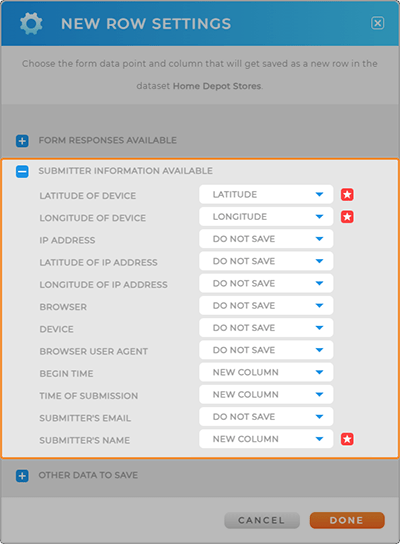
AUTOMATE WORKFLOWS
But it doesn’t stop there. Take your efficiency to the next level by automating workflows based on form submissions!
Configure your form button settings to access a range of automation options that streamline your processes:
Follow-Up Emails: Send automated follow-up emails to users, clients, or custom email addresses. This is a convenient way to keep communication flowing seamlessly.
Data Management: Use automation to add or remove data from your datasets, ensuring that your records always stay up to date. This is a great way to track follow-up actions or consecutive visits.
This is how you effortlessly keep communication flowing and ensure your records are always up-to-date.
Woah, that’s cool!