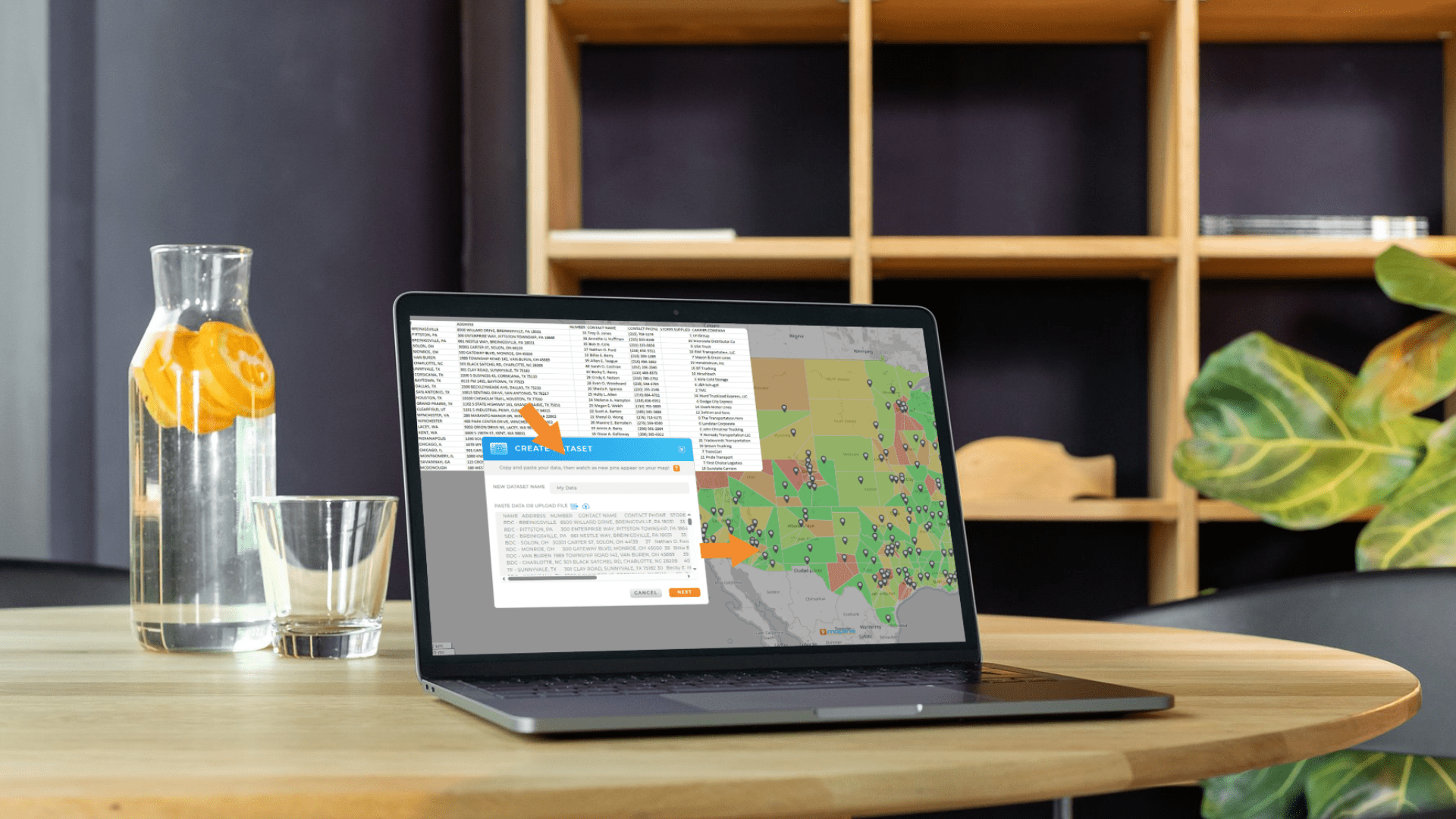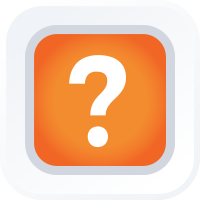
Quick Reference Guide
CONNECTORS: MICROSOFT ONE DRIVE
- Quick Reference Guide
- CONNECTORS: MICROSOFT ONE DRIVE
Seamlessly link your OneDrive account with your Mapline dashboard. That way, you can instantly access and sync all of your files, unlocking insights that are far more powerful than OneDrive by itself!
Pull in spreadsheets, documents, and datasets directly from OneDrive, then visualize them on a map in just a few clicks. Essentially, you get a whole new way to keep your data organized, current, and actionable. How cool is that?
LOG IN TO ONE DRIVE
Before you connect, you’ll need to log into the Microsoft account linked to your OneDrive. This is the same email address you use to sign in to OneDrive or Microsoft 365 (for example, you@company.com ).
Make sure you know which account holds the files you want to use in Mapline. You’ll need this when setting up the connector.
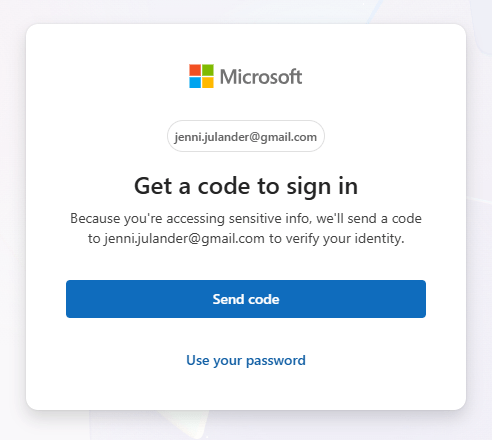

Pro Tip: Organize your OneDrive folders by project or department before connecting them to Mapline. That way, you’ll always know exactly which files you’re pulling in and can streamline your workflows even further.
ADD NEW CONNECTOR
Next—open up Mapline, and in the top-right corner, click your name and select CONNECTORS from the menu.
Once you’re in the connectors section, hit the blue plus (+) sign and name your new connection. Then, from the APPS dropdown menu, select ONEDRIVE, enter the Microsoft account email you noted earlier, and hit OK.
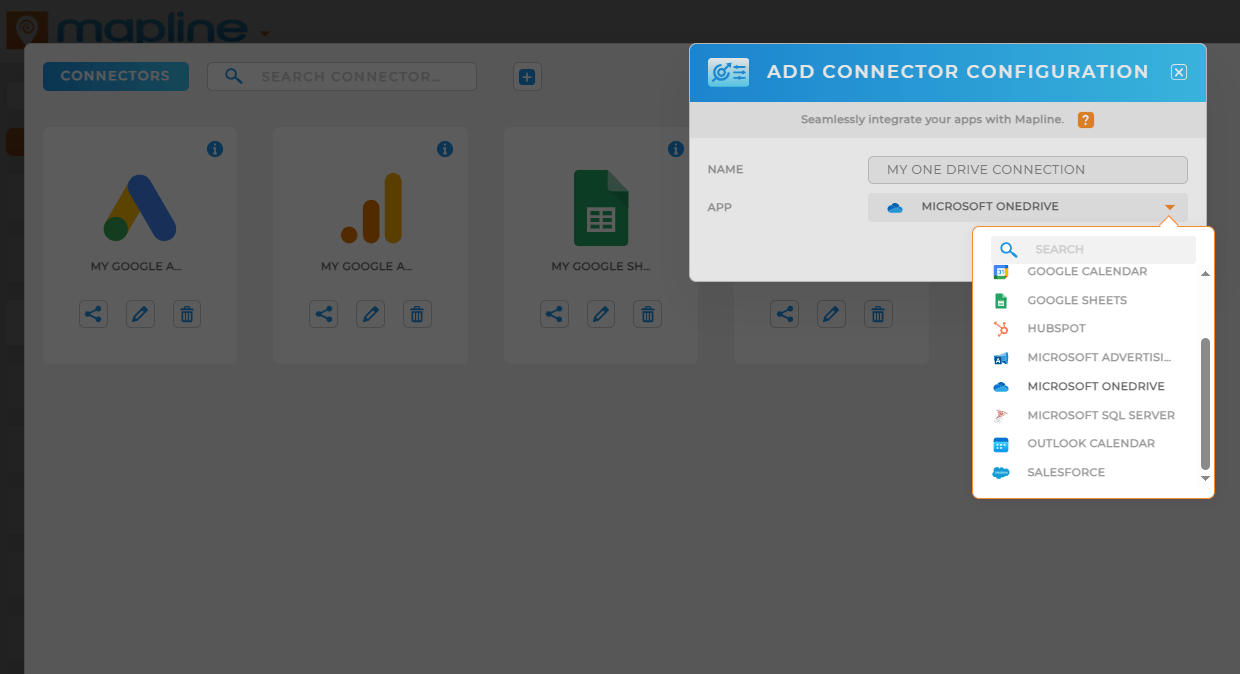
AUTHORIZE ONEDRIVE CONNECTION
Now comes the final step to complete the integration.
When you’re ready to connect your OneDrive account to Mapline, you’ll be prompted with a Microsoft login screen.
Sign in with your Microsoft credentials and click ACCEPT to grant Mapline permission to access your OneDrive files.
Don’t worry—this is only so Mapline can sync your documents and keep them up to date.
Once that’s done, you’re all set!
You’ve officially connected OneDrive to Mapline, and your files are ready for mapping and analysis.
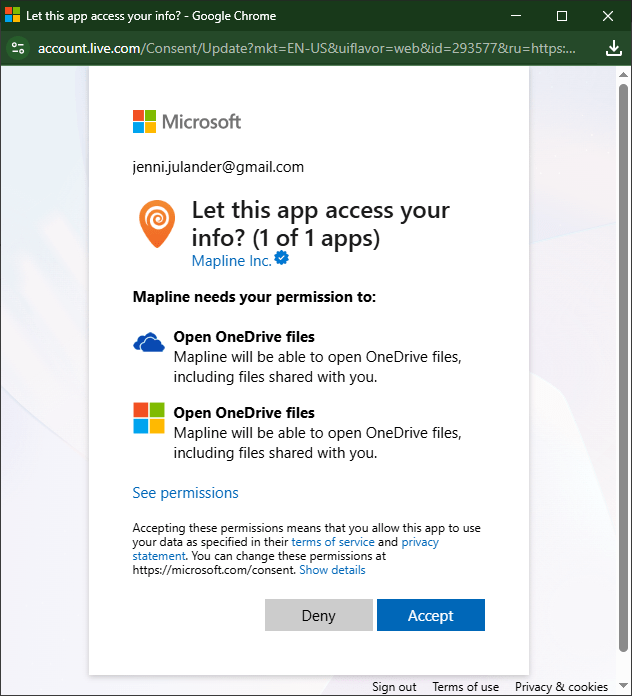
DO MORE WITH YOUR DATA
Now that your OneDrive connection is live, here’s just a taste of what you can do:
- Pull in Excel spreadsheets from OneDrive and instantly create maps.
- Keep your datasets always up to date with automatic syncing.
- Share files in Mapline without worrying about manual uploads.
- Combine OneDrive data with other connectors for deeper insights.