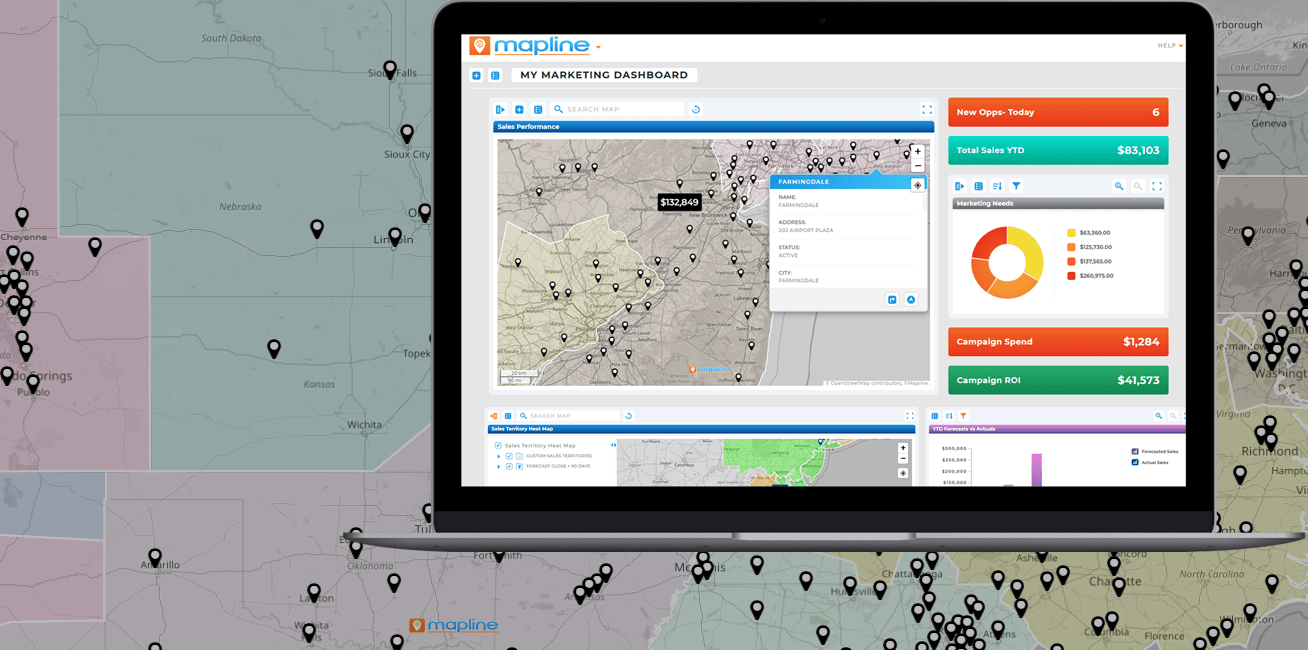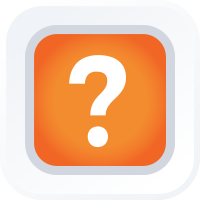
Quick Reference Guide
CONNECTORS: OUTLOOK CALENDAR
- Quick Reference Guide
- CONNECTORS: OUTLOOK CALENDAR
Seamlessly link your Outlook Calendar with your Mapline dashboard. That way, you can instantly visualize and track all of your scheduling data, unveiling new location insights that are far more powerful than Outlook alone!
See where meetings are happening, identify regional scheduling trends, and make data-driven decisions faster than ever. Essentially, you get a whole new way to leverage your time and resources while supercharging your business growth. How cool is that?
LOG IN TO OUTLOOK
First things first—you’ll need to know which Microsoft account you want to connect. This is simply the Outlook or Microsoft 365 account you already use for your calendar.
Just confirm you’re logged in on your device with the email address associated with the calendar you’re connecting to (for example, you@company.com ). That’s the account you’ll link to Mapline, and it’s the key to syncing all your events and schedules.
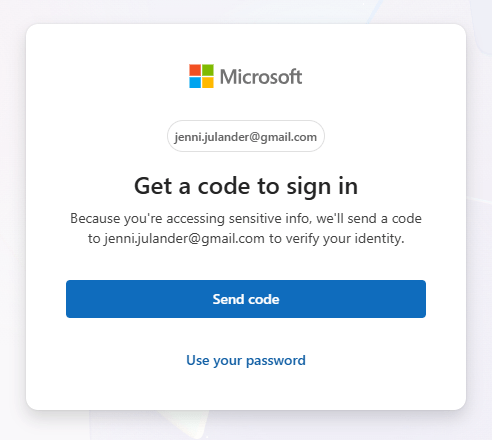

Pro Tip: Once your Outlook Calendar is connected, don’t just stop at viewing events—combine it with your other Mapline data sources.
For example, overlay your scheduled meetings on a sales territory map to see if your team is spending time in the most profitable areas. This way, your calendar becomes more than just a schedule; it becomes a strategy tool for smarter resource allocation and stronger business growth.
ADD NEW CONNECTOR
Alright, next—open up Mapline, and in the top-right corner, click your name. A menu will pop up, and you’ll want to select CONNECTORS from the list.
Once you’re in the connectors section, hit the blue plus (+) sign and name your connector.
Then, from the APP dropdown menu, select OUTLOOK CALENDAR and click OK.
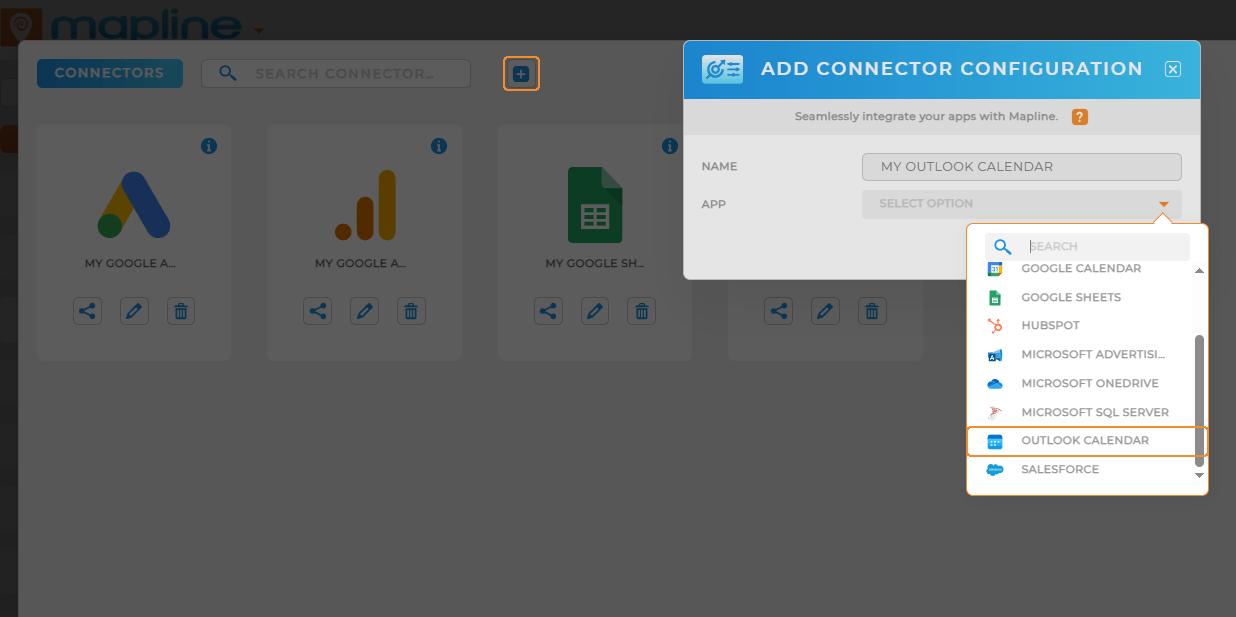
AUTHORIZE OUTLOOK CONNECTION
Now comes the final step to complete the integration. When you’re ready to connect your Outlook Calendar to Mapline, you’ll be prompted with a Microsoft login screen.
Simply sign in with your Microsoft credentials and click ACCEPT to grant Mapline permission to access your calendar.
Don’t worry—this is only so Mapline can sync your events and visualize them in your dashboard. Once that’s done, you’re all set!
You’ve officially connected Outlook Calendar to Mapline, and your scheduling data is ready to analyze.
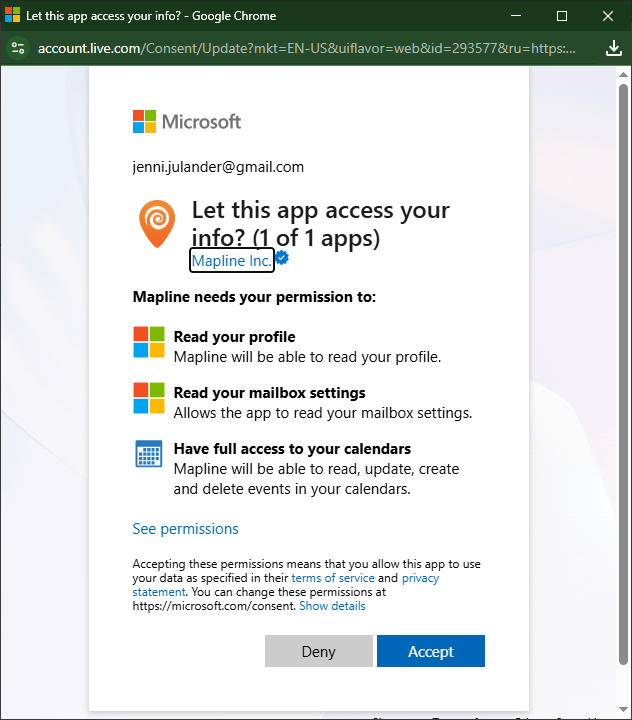
DO MORE WITH YOUR DATA
Now that everything’s set up, it’s time to put your scheduling data to work. The Outlook Calendar Connector lets you do much more than just view events. Once your data’s in Mapline, here’s a taste of what you can do with it:
- Visualize meeting locations by region to see where your team is spending the most time.
- Identify trends in scheduling to optimize travel, resources, and availability.
- Layer calendar data with sales or operations maps to spot overlaps and conflicts.
- Create heat maps of your events to quickly identify high-activity areas.